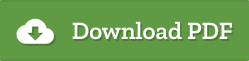Downloading Files
Downloading PDFs and MP3s
It couldn't be easier. Well, that's what we thought...
|
|
Download PDFsOnce you've become a subscriber to the SJMP website, you'll find everything in our catalog at your fingertips. To download a PDF file (printed music etc), simply click on the COLORED PDF icon. |
|
|
Download MP3If you click on the MP3 icon (recorded music), this file (depending on your browser and your plug-ins) will probably simply play.
You get the picture. Choose this option and you can then save the MP3 to the same location on your hard drive as your PDFs. Import the MP3 into whatever music program you use (iTunes, RealPlayer, etc.) and make a CD for yourself or your choir. HINT: You might want to make a new PLAYLIST that includes just your SJMP anthems to make them easier to access and put on a CD.
|
| Extras |
EXTRAS (ZIP) files (only visible for pieces that have congregational or other extraneous files) work the same way that PDF's do. Simply click on the icon. The file will download in a ZIP format. Double-clicking the downloaded file will "un-zip" it and you'll see a folder containing graphic files (EPS or TIF) or orchestral parts, etc.
Any questions? My email is at the bottom of the page. Cheers, |